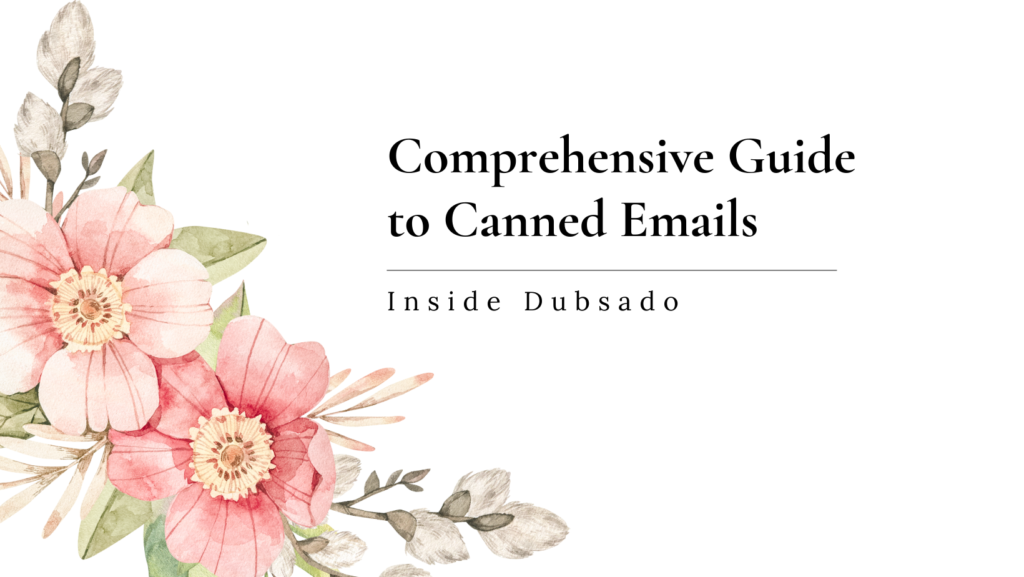Photography Canned Emails
Dubsado canned emails can be tricky to understand, especially because some things automatically update across Dubsado and other things do not. In this blog post, I want to explain how Dubsado’s canned email system works and what I recommend doing for managing your canned emails inside of Dubsado.
What Is a Canned Email?
Canned emails refer to emails that you write that can be used across multiple clients. These canned responses can speed up your process and help you to give the same high-quality experience to all of your clients.Starting With Canned Emails
The most obvious spot for canned emails is in the canned email tab of Dubsado. It might seem like a good idea to put all of your emails in this space, but I recommend against doing this. This is because some places in Dubsado do not automatically update when you update your email in the canned email section. For some places in Dubsado, if you make changes to your email in the template section, it will not auto-update in all the places it’s used.What Emails Auto Update
These are the emails I recommend editing/adding in Dubsado’s Canned email section as they will auto-update:- Default Emails Under the “Edit Templates” drop-down.
- Any Additional Scheduler Reminder Emails
- Any Additional Scheduler Confirmation Emails
What Emails Do NOT Auto Update
These types of emails will not auto-update in other places should you edit the canned email in the template section. Although you can add/edit the email to the canned email section, you would need to go into each place it is used and update again in that area by reselecting it. This extra step can be hard to remember to do, and thus I recommend adding these emails to their specific locations inside of Dubsado and getting into the habit of directly editing them there.- All workflow emails. If you have an email you know you want to use in multiple places you could add it to the canned email section so that it can be easily used, but it’s best to get into the habit of editing these right inside the workflow.
- Payment Plan Reminders. These do not auto-update if you use a template from the canned email section. If you have a reminder that you want to use as standard, you can add it to the canned email section, but should you ever edit it, you will need to go into each payment plan reminder individually to reselect and update it.